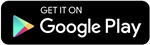Thanks to the inclusion of Screen Recording capability in iPadOS, recording the iPad’s screen is now easier than it formerly was. A voiceover may now be added if necessary while recording your iPad screen, which was previously only possible with a separate device and expensive software.
You do not even need to download an app to record video of the screen on your iPhone or iPad. In iOS and iPadOS, there is a function called Screen Recording that allows you to capture screen activities.
Using this tool, you may begin screen recording and take individual screenshots of the movie as it plays. This makes tracking the activities on your iPhone or iPad’s screen simpler than using third-party software. The built-in screen recording tool is configured and used in the following manner.
Adapt Control Center
The screen recording function must first be added to the Control Panel before you can use it. Make sure the option for Access within applications is turned on in Settings > Control Center on your iPhone or iPad. Screen recording may be accessed under the More Controls section. to include it in Control Center’s Include Controls section.
Read More- iPhone turns 15: a look at a device that changed the world
Shoot a video
Visit the screen you want to record right now. Open Control Center with a swipe up, then tap the ring-shaped screen recording switch. You will then see the countdown before the recording begins.
Would you also like to record audio? While the iPhone or iPad is recording your screen, you can be explaining what you are seeing. Long press and hold the Control Center’s Record button, then tap the microphone. the button that displays to turn your video’s sound on or off.
By default, recordings are saved to your Photos collection, but by holding down the record button for a long time, you may select another location from a selection that appears. Press the record button. from this window, the countdown will begin. At the top of your screen, a red timer symbol will appear.
There is no need to go back to Control Center once your video is finished. Pause by selecting the red icon at the top of the screen. when prompted to set screen recording off. An alert stating that the captured video was stored on the device will show up.
Snap a Screenshot
The screen recording function also allows you to capture snapshots of any previously recorded activities. If you are experiencing problems getting screenshots of a certain activity, this tip may be helpful. After you have recorded your video, play it again and pause at the appropriate moments.
Press the necessary buttons on your smartphone (Side button + Volume Up on an iPhone or iPad Pro without a Home button, On/Off button + Home button on a device with a Home button) to snap a still screenshot.
Take a look at recordings and screenshots
By default, your screen captures and videos will be stored in your Photos library. You may tap a recording from the app and then touch play to see it. Additionally, you may stop the sound, share the movie, or delete it at this point.
Stay updated with all the insights.
Navigate news, 1 email day.
Subscribe to Qrius