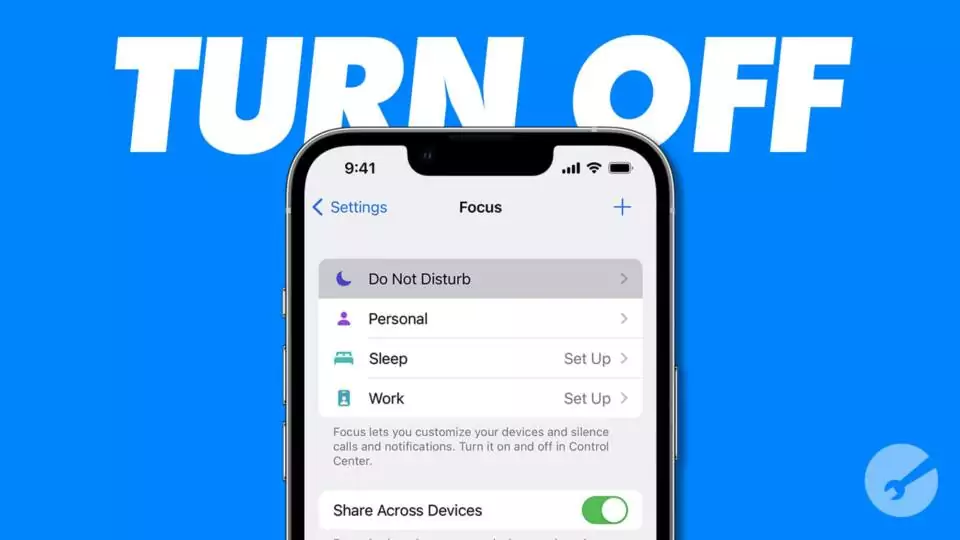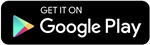In the hustle and bustle of modern life, managing interruptions is crucial. Fortunately, with iOS 15 and iPadOS 15, Apple offers a powerful tool called Do Not Disturb to help you stay focused. This article serves as your comprehensive guide on how to control this feature effectively on your iPhone.
How to Turn Off Do Not Disturb on iPhone
Use Control Centre for Quick Access
Quickly toggling Do Not Disturb on or off is a breeze with Control Centre:
- Swipe down from the top of your Home Screen to open Control Centre.
- Look for the crescent moon icon. If it’s visible, Do Not Disturb is active.
- Tap the Do Not Disturb icon to switch the feature on or off.
Simplify with Siri
Harness the power of voice commands:
- Simply ask Siri to turn Do Not Disturb on or off for you.
Stay in Sync Across Devices
Keep your Apple ecosystem in harmony:
- If you’ve enabled Share Across Devices, changes to Do Not Disturb on one device will reflect on all your Apple devices.
Customizing Do Not Disturb Settings
Tailor Notifications to Your Needs
Make Do Not Disturb work for you:
- Navigate to Settings and tap on Focus.
- Select Do Not Disturb.
- Customize notification preferences:
- Choose specific contacts or apps to receive notifications from during Do Not Disturb.
- Utilize Focus Filters to fine-tune app behavior while in Do Not Disturb mode.
Schedule DND for Seamless Integration
Set it and forget it:
- With Set A Schedule, configure specific times for Do Not Disturb to activate and deactivate daily.
Explore Focus Filters for Granular Control
Fine-tune your experience:
- Dive into Focus Filters to tweak how certain apps or iPhone features behave during Do Not Disturb sessions.
Switching Focus with Custom Lock Screen Wallpaper
Streamline Your Setup
Effortlessly switch Focus with a custom Lock Screen:
- In iOS 16 and beyond, associate a specific Lock Screen wallpaper with Do Not Disturb.
- Select a new Lock Screen wallpaper from your gallery.
- By choosing a wallpaper not linked to Do Not Disturb, you seamlessly switch Focus settings.
Frequently Asked Questions (FAQs)
1. Can I manually activate Do Not Disturb?
- Absolutely! Use Control Centre or ask Siri for instant toggling.
2. How can I ensure important notifications still come through during Do Not Disturb?
- Customize Do Not Disturb settings to allow notifications from essential contacts or apps.
3. Is there a way to automate Do Not Disturb based on my daily routine?
- Yes, leverage Set A Schedule to automate Do Not Disturb activation and deactivation.
4. Can I customize Do Not Disturb for different scenarios?
- Certainly! Explore Focus Filters to tailor Do Not Disturb behavior to specific apps or situations.
5. Will changing my Lock Screen wallpaper affect other settings?
- No, custom Lock Screen wallpapers only affect Focus settings associated with them.
6. How do I know if Do Not Disturb is active across my devices?
- If Share Across Devices is enabled, changes to Do Not Disturb on one device will sync across all your Apple devices.
Conclusion
Mastering Do Not Disturb on your iPhone is a game-changer for productivity and focus. With intuitive controls and customizable settings, you can tailor your device to suit your unique needs effortlessly. Take charge of your notifications and reclaim your focus today!
Stay updated with all the insights.
Navigate news, 1 email day.
Subscribe to Qrius