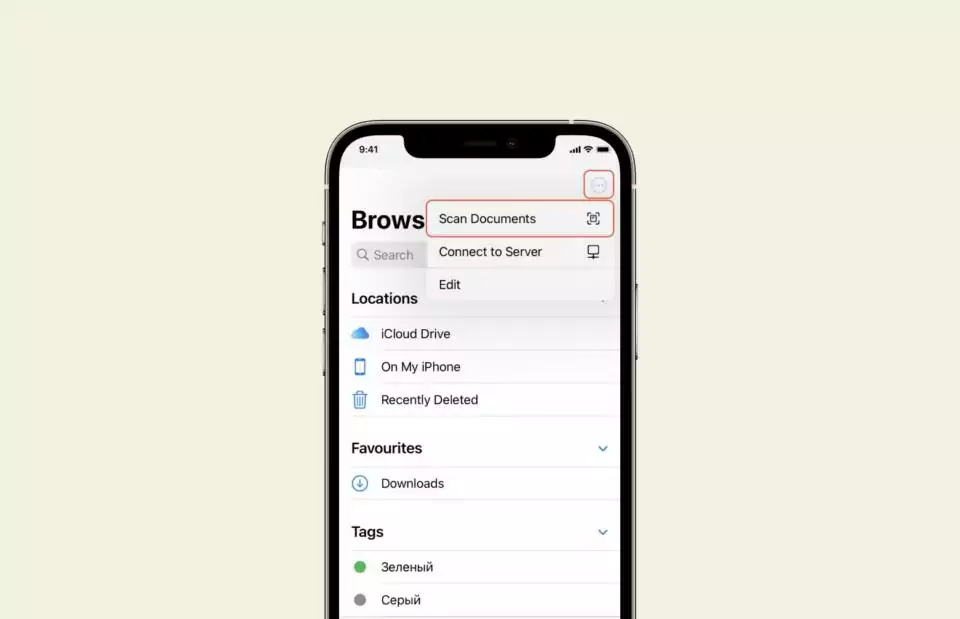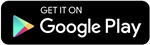Unlocking the Magic: How to Scan Documents on iPhone Like a Pro
So, you’re in a pinch and need to digitize some important documents pronto? Don’t fret! Your trusty iPhone or iPad can swoop in to save the day. Let’s delve into the wizardry of scanning documents with finesse, right from the palm of your hand.
Mastering the Notes App: Your Ultimate Scanner Companion
Ah, the humble Notes app! It’s not just for jotting down thoughts; it’s your gateway to a world of document scanning and signing. Here’s how to wield its power:
1. Launching Your Mission: Initiating the Scan
Feeling ready to embark on your scanning journey? Follow these simple steps:
- Open the Notes app and either select an existing note or create a new one.
- Now, tap the illustrious Camera button – it’s the one that looks like, well, a camera. Then, with the grace of a seasoned photographer, tap “Scan Documents.”
- Position your document within the camera’s view. If your device is in Auto mode, sit back and watch the magic unfold as it automatically scans your document. However, if you prefer a hands-on approach, tap the Shutter button or one of the Volume buttons to capture the scan manually. Adjust the corners to ensure a perfect fit, then tap “Keep Scan.”
- Voilà! Your document is now scanned and ready to be immortalized in digital form. You can either tap “Save” or continue scanning additional pages to complete your document.
2. Adding Your Signature: Leaving Your Mark with Style
Now that your document is safely scanned, it’s time to add a personal touch. Let’s dive into the art of signing documents like a true digital maestro:
- Return to the Notes app and locate the document within your note.
- With the document in view, tap the Share button – it’s the one that looks like a box with an arrow. Then, select “Markup.”
- Feeling fancy? Hit the Add button, then select “Signature.” You can either choose from a pre-saved signature or craft a new one on the spot. Adjust the size and placement of your signature box to your heart’s content.
- Once you’re satisfied with your digital autograph, simply tap “Done.”
3. The Manual Touch: Signing with Finesse
Prefer a more hands-on approach to signing? Fear not, for we have you covered:
- Follow steps 1 and 2 from the previous section to access the Markup tools.
- Now, instead of selecting “Signature,” opt for your preferred tool and sign the document using your finger or an Apple Pencil (for those lucky iPad owners).
- Channel your inner artist as you leave your mark on the digital canvas.
Frequently Asked Questions: Deciphering the Mysteries of Document Scanning
- Can I scan multiple pages into one document? Absolutely! With the Notes app, you can seamlessly scan multiple pages and compile them into a single, cohesive document.
- Is there a limit to the number of documents I can scan? There’s no need to hold back! You can scan as many documents as your heart desires, ensuring that no paper is left unscanned.
- Can I edit the scanned document after saving it? Of course! Once your document is scanned and saved, you can easily edit it within the Notes app, adding annotations or making corrections as needed.
- What file formats are supported for scanned documents? The Notes app supports a variety of file formats, including PDF and JPEG, ensuring compatibility with your digital workflow.
- Can I share the scanned document with others? Sharing is caring! You can effortlessly share your scanned documents via email, messaging apps, or even AirDrop, spreading the digital love far and wide.
- Is document scanning secure? Rest assured, your scanned documents are safeguarded within the confines of your device, ensuring privacy and security at every step of the way.
Conclusion: Empowering Your Digital Arsenal
And there you have it, folks! Armed with the knowledge of how to scan documents on your iPhone or iPad, you’re ready to tackle any paper-based challenge that comes your way. Whether it’s digitizing receipts, signing contracts on the fly, or simply decluttering your workspace, the power is now in your hands. So go forth, embrace the digital age, and unleash the full potential of your iOS device!
Stay updated with all the insights.
Navigate news, 1 email day.
Subscribe to Qrius