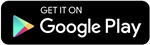In today’s digital age, privacy is paramount. Whether it’s safeguarding sensitive financial information, protecting personal files, or simply maintaining a level of discretion about your mobile activities, knowing how to hide apps on your Android device is a valuable skill. This comprehensive guide will walk you through various methods to conceal apps on your Android phone, ensuring your privacy and security.
How to Hide Apps on Android
Utilize Built-In Settings
1. Built-In Settings: A Simple Solution
Many Android devices offer a built-in feature to hide apps. Here’s how:
- Open Settings.
- Look for Hide apps or a similar option.
- Select the apps you wish to conceal, and they’ll be moved to a hidden section.
Explore App-Hider Apps
2. App-Hider Apps: Adding an Extra Layer of Security
Consider using specialized apps designed for hiding apps:
- Nova Launcher: Allows app hiding and customization of your home screen.
- App Hider: Offers customizable hiding options, with a disguised icon for added security.
- Vault: Not just for apps; hides files, photos, and videos, with additional features like cloud backup.
Secure Folder and Cloning Apps
3. Secure Folder and Cloning: Samsung and Xiaomi Options
Certain Android phones offer features like Secure Folder or Dual Apps for hiding and cloning:
- Secure Folder (Samsung): Safely hides apps and data, accessible via Settings > Security and privacy.
- Dual Apps (Xiaomi): Clones apps to hide valuable data or account information.
Guest Accounts and Private Mode
4. Guest Accounts: Sharing Without Compromising
Many Android devices include a Guest Mode feature:
- Guest Mode: Allows sharing the device while hiding personal apps and data.
Disabling Apps
5. Disabling Apps: A Last Resort
When all else fails, disabling apps can effectively hide them:
- Disabling Apps: Restricts background usage and removes them from the home screen.
How to Hide Apps on Specific Android Devices
Samsung Phones
1. Samsung’s Secret Mode: A Hidden Haven
- Hide Apps: Easily accessible via Settings > Home screen.
2. Secure Folder: Samsung’s Security Solution
- Secure Folder: Provides a secure space for hiding apps and sensitive data.
OnePlus Phones
1. Hide Apps Feature: Simple and Effective
- Hide Apps: Accessible via Settings > Privacy, with a passcode for added security.
Xiaomi Phones
1. App Lock: Locking Down Your Apps
- App Lock: Utilizes a passcode to secure selected apps.
LG Phones
1. Hide Apps: Streamlined Solution
- Hide Apps: Easily hide apps from the home screen via Settings.
Disabling Apps on Android
Via Home Screen
1. Disabling Apps: Quick and Easy
- Disable: Tap and hold the app icon on your home screen, then select Disable.
Via Settings
2. Disabling Apps: A Deeper Dive
- Settings: Navigate to Apps, select the app, then tap Disable.
FAQs
1. How do I find hidden apps on Android?
- Finding Hidden Apps: Simply navigate to Settings > Apps to uncover previously hidden or disabled apps.
2. What if I suspect an app is tracking my activity?
- Identifying Suspicious Apps: Refer to our guide on removing Android spyware for steps to address potential privacy concerns.
3. Can I hide apps on an iPhone?
- Hiding Apps on iOS: Yes, follow our step-by-step guide for hiding or finding apps on your iPhone.
Conclusion
In a world where privacy is paramount, knowing how to hide apps on your Android device is essential. Whether utilizing built-in settings, specialized apps, or device-specific features, there are various methods to ensure your personal data remains private and secure. And for comprehensive mobile security, consider Avast One, offering built-in privacy features like a VPN and data breach monitoring tools, providing peace of mind in an increasingly digital world.
Stay updated with all the insights.
Navigate news, 1 email day.
Subscribe to Qrius