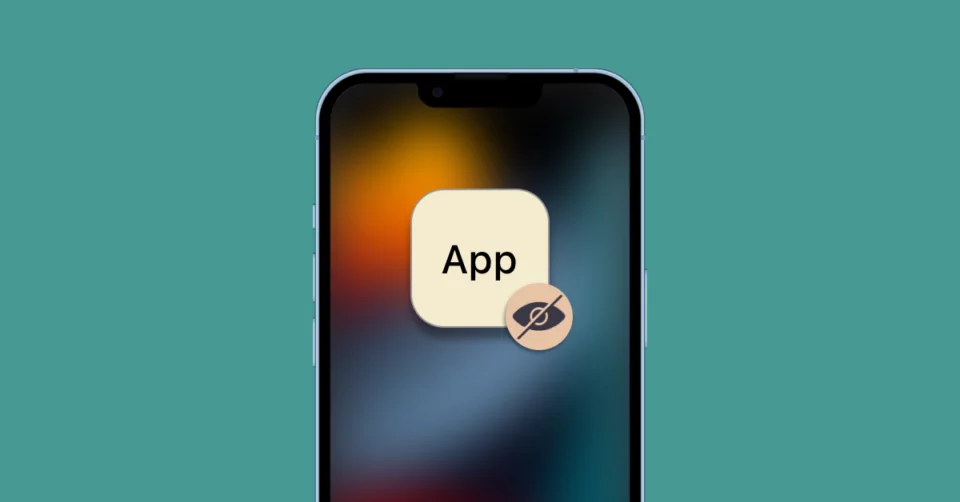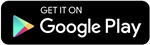In today’s digital age, privacy is paramount. Apple’s iPhone offers a feature allowing users to conceal apps, but locating these hidden gems can be a challenge. Fear not! We’re here to guide you through the maze of menus and settings to unearth those elusive apps. Let’s dive in!
How to Find Hidden Apps on iPhone: A Comprehensive Guide
Method 1: Navigate the App Store
The App Store holds the key to unlocking hidden apps. Follow these steps to uncover them:
- Open the App Store on your iPhone.
- Tap on your Avatar in the top right corner.
- Explore the Purchased page to unveil hidden apps.
- Check the Hidden Purchases section for private downloads.
Method 2: Reveal Hidden Pages
If entire pages seem to have vanished, here’s how to bring them back:
- Long-press on any blank area of your iPhone screen.
- Tap the dots at the screen’s bottom to view all pages.
- Ensure all pages are checked to unhide them.
Method 3: Utilize the iOS App Library
iOS 14 introduced the App Library, simplifying app organization. Here’s how to use it:
- Swipe left on your Home Screen until you reach the App Library.
- Search for the app or browse categories.
- Long-press on the app to add it back to the Home Screen.
Method 4: Harness Screen Time Settings
Screen Time offers another avenue to reveal hidden apps. Here’s what to do:
- Go to Settings > Screen Time.
- Navigate to Content & Privacy Restrictions.
- Adjust settings under Content Restrictions and Allowed Apps.
Method 5: Restore from Backup
Backups on iCloud or iTunes can resurrect hidden apps. Here’s the process:
- Ensure iCloud backup is active in Settings > iCloud.
- Choose to Restore from iCloud Backup under Apps & Data.
- Select the desired backup to restore hidden apps.
Method 6: Quick Shortcuts
For those seeking efficiency, try these shortcuts:
- Use Siri: Simply ask Siri to open the hidden app by name.
- Spotlight Search: Swipe down on the Home Screen, type the app’s name, and tap to open.
- Check Folders: Explore app folders on your Home Screen to find hidden apps.
- Reset Home Screen Layout: If all else fails, reset the Home Screen layout in Settings to reveal hidden apps.
FAQs (Frequently Asked Questions)
❓ How to Find Hidden Apps on iPhone 11? To find hidden apps on iPhone 11, swipe left until you reach large folders, then use the search bar at the top to locate the app.
❓ How Can You Find Hidden Apps on iPhone Home Screen? Press and hold on the empty area of your iPhone home screen, tap the dots at the bottom to display all pages, and check the boxes to unhide apps.
❓ How to Unhide Secret Apps on Apple Watch? Connect your Apple Watch to your iPhone, open the Watch app, navigate to “My Watch,” and toggle the option to “Show app on Apple Watch.”
❓ How to Delete Hidden Apps on iPhone? Go to Settings > General > iPhone Storage, locate the hidden app, and tap “Delete App.”
Conclusion
With these methods at your disposal, uncovering hidden apps on your iPhone is a breeze. Whether it’s through the App Store, Screen Time settings, or quick shortcuts, you’ll never lose track of your favorite apps again. Embrace the power of discovery and take control of your digital world!
Stay updated with all the insights.
Navigate news, 1 email day.
Subscribe to Qrius