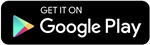The default ringtones on your iPhone will sound nice when you hear them for the first time, but after a few early morning wake-ups, you will start to get irritated. In fact, there will come a time when you hear the Chimes ringtone, it will make you physically cringe.
So, spare yourself of the default ringtones and spice things up with some custom ringtones. The best way to buy ringtones is via iTunes, but we all know iTunes only has limited options available, and it costs money every time you buy a ringtone from the store.
Now, you must be wondering if there is any other way to customize your own ringtone without hassle. Fortunately, you can convert MP3 to iPhone Ringtone with the help of third-party apps, and in this article, we will discuss the best app to make custom ringtones called iRingg. So, letâs get started!
iRinggÂ
iRingg is a third-party application that developers have designed to solve the dilemma of setting up a custom ringtone on an iPhone. With this app, you can quickly create a ringtone and transfer it to your iPhone in just a few seconds.
Here is a step by step guide that will show you how much easy the process of making a ringtone is with iRingg:
- Step 1
You need to download the iRingg software and install it on your computer (Available to download free on both Mac and Windows).
- Step 2
Now launch the application and connect your iPhone to your computer via a USB, or you can also connect wirelessly through Wi-Fi. But remember that for the first time, you would need a USB cable for the connection, and after that, the iRingg will detect your device over Wi-FI.
- Step 3
Once the connection is established, go to your Apps main menu > âSearch Musicâ section and search for the song that you want to set as your new ringtone. After you have found your desired track, it is time to trim it and then add some effects to it in order to make it more customized.
- Step 4
In the Personalize & Editâ section, you can add different sound effects like fade-in, fade-out, SndMojis, and your own voice-over to make the ringtone more interesting than the others.
Step 5
After you are done with the editing, click on the Exportâ button to move the ringtone directly into your iPhonesâ Ringtone Settings.
Once the file is transferred, you need to visit the iPhoneâs Settings > click on the Sound & Haptics option > tap on Ringtones > and in last select the track you just made through iRingg as your new iPhone ringtone.
This is how easy the iRingg app makes it easy for users to create their own custom ringtone and let them be different from the rest of the crowd. Now that you know how easy the transfer procedure is, it is time that you learn about some of the top features of iRingg.
iRingg Top Feature
Here are some of the top features of iRingg that you should know about before you start using it:
- Unlimited ringtones option availableÂ
iRIngg allows you to download any song from Youtube and SoundCloud to turn into your ringtone: you can download the songs from the built-in browser of the iRingg app. Not only this, if you already have a track on your computer, the app allows you to upload it in the app and make some changes in it before transferring it to the iPhone.
- 6Sense AlgorithmÂ
One of the best things about this app is that it has 6Sense technology. This technology suggests songs to you based on your computer music library and previous search history. On top of this, every time you open up the app, 6Sense will suggest you a new song.
- SndMoji
To make the ringtones more unique from the rest of the people, the application gives the users an opportunity to add different SndMoji such as the sound of UFC, Cat, Boom, and more. Besides this, you can also add your own voice over to the track to take your ringtone to the next level.
- Directly Transfers the Ringtones
With most of the third-party apps, you need to sync the data that you transferred with iTunes. But when it comes to iRingg, you can simply transfer your files to the native ringtone section in the iPhoneâs settings without iTunes Sync.
Alternative-SYC 2
If you are not sure about using iRingg, then you can try SYC 2 (Softorino YouTube Converter 2). It is one of the best and user-friendly Youtube downloaders that allows you to convert songs from Youtube into ringtones in just a few steps. Not only this, but it also gives you the opportunity to download the music in high audio and video quality. All the users have to do is copy the URL link of the song or search the song in the in-app browser, select the output format, device, and transfer that song into their iPhone.
The app allows you to download tracks from more than 66 sources, including Youtube, Facebook, Instagram, VEVO, SoundCloud, Dailymotion, and more. The best thing about the app is that it has the ability to transfer the tracks to the iPhone with just one click and to put the cherry on top, it works with all the Apple devices launched till now, including the iPods classics.
Final VerdictÂ
With modern technology, you are not just limited to using existing music tracks as your ringtone, but you can now compose your own ringtone using different third-party apps. In this guide, we have presented to you two of the best third-party apps that can help you convert MP3 to iPhone ringtone in just a few seconds without the need for iTunes. If you are confused about which application to use, then we would advise you to try both of them.
So, go and download both iRingg, SYC 2 on your computer, get a 24-hour free trial, try out the procedure yourself and see how easy the apps make it for you to create your own customized iPhone ringtone.
Stay updated with all the insights.
Navigate news, 1 email day.
Subscribe to Qrius