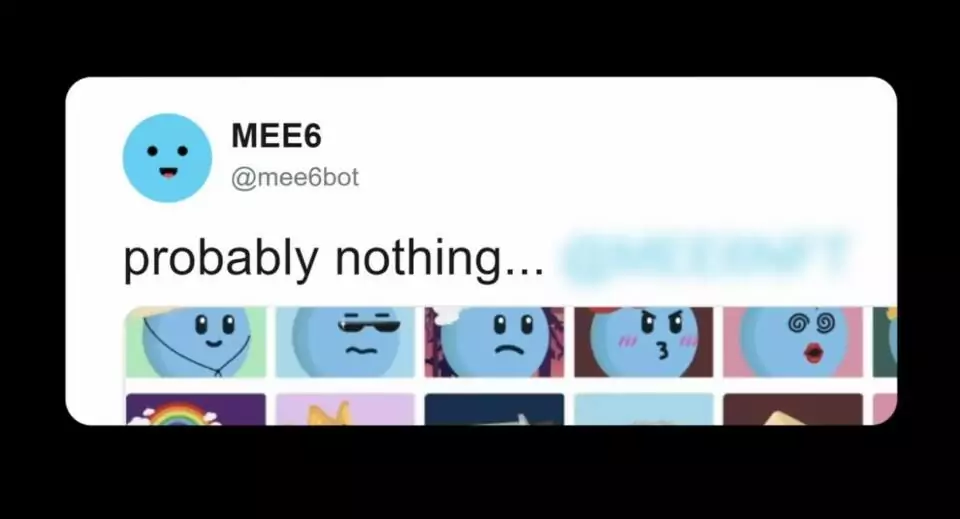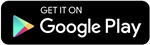You can moderate Discord channels much more easily with the help of the MEE6 bot, a very helpful tool on the Discord social platform.
Are you acquainted with MEE6, and how well? Read this article through if you wish to learn more about it. We’ll go over the bot in more detail below, along with a handful of commands.
In the Meantime: What’s Discord?
Like Slack or Skype, Discord is a free instant chat program that lets users communicate in real time via text, audio, or video. Discord, which was once developed so that players could communicate with one another while playing games, has now amassed over 100 million members. Although the program offers servers and channels on a variety of subjects, the most popular ones are usually around games, music, anime, and memes. According to Statista, the most popular Discord server last year was “Midjourney” with over 17.5 million members. You can even find servers on Discord that feature sensitive topics, such as gambling, for instance, the “GambleVerse” server. With over close to 16k members, this tight-knit and vibrant community of gamblers lets you hang out with like-minded people, win money in cash-prize gaming tournaments, gamble with others, suggest the best providers of online gambling sites aside from those that are already highly rated, like Matrix Studios casino sites, stream with others, and win giveaways.
Discord can be joined with a mobile app, desktop browser, or both. Discord refers to a chatroom as a “Server”, which users can create or join. Users can invite friends to join groups they’ve been invited to or start their own private chat server. They can then use text or voice chat to communicate with other users of that server or chatroom. Additionally, there are open servers that anybody can use.
To debate particular subjects, each server can be divided into “Channels”, which are smaller rooms akin to chatrooms. Additionally, various individuals may have varying levels of access permissions to these servers and channels. It can include the capacity to upload files and photographs to the channel, as well as the authority to ban other users.
Although the mobile and browser versions of Discord offer many of the same features as the desktop version, they lack the share-screen feature, which lets users broadcast their desktop or individual windows to other users.
In order to keep chats private, members can also send each other direct messages.
What’s a MEE6 Bot?
One of the most well-liked and practical Discord bots for Internet-based servers and communities is the MEE6 chat and moderation bot.
To maintain the Discord server safe and secure, users can control a variety of server features and establish visitor and spam rules. The automated tool is especially helpful if you have a large number of channels on your Discord server, which might make it challenging to monitor visitor activity. MEE6 allows you to alert members of impending events, assign levels to them based on their involvement, and establish orders. MEE6 is well-known for its flexible music features, which let users play and store playlists and songs.
Using Discord’s MEE6 Command Description
You can utilize the MEE6 bot, a Discord bot, to handle your server. It offers a number of automated moderation strategies to support you in taking on and completing activities quickly. Being able to add a MEE6 bot will assist in making it easier for you to carry out your moderator responsibilities. To accomplish so, take the following actions:
· Go to the MEE6 webpage and use your Discord account to log in.
· To integrate the MEE6 bot into your server, click “Add to Discord”.
· To add the MEE6 bot, select the preferred Discord server.
· Give the bot the access it needs to run on your server, as requested by it.
· To finish the adding procedure, adhere to the on-screen directions.
You can use the MEE6 bot’s automated moderating functionality on your Discord server after you’ve added it successfully.
You’ll be taken to the MEE6 panel after contacting the bot. You can enable and activate several plugins on the dashboard. The following suggestions are provided:
Moderation Plugin:
· Gives you the option to impose rules and sanctions on users who break server guidelines.
· Members who behave inappropriately are automatically warned or kicked out.
Auto-moderation Plugin:
· Extra tools for automatic chat moderation are provided.
· Removes offensive or undesired expressions from speech.
Leveling Plugin:
· Enables level growth for members according to server activity.
· To promote involvement, it incorporates a playful element.
Music Plugin:
· Allows you to add music-playing capabilities to your Discord server.
· Members can listen to music together and share tracks.
Welcome Plugin:
· Configures new server members’ automated welcome messages.
· It gives new members a more customized experience.
Make sure to review the settings and modify them to suit the requirements of your server before allowing any plugins. You can maximize the Mee6 bot’s capabilities on your Discord server by doing this.
List of Commands for MEE6 Bot
· !help or !commands: Displays a list of available commands.
· !rank or !level: Checks own or other’s rank and experience points.
· !clear or !purge: Deletes a certain number of messages in a conversation.
· !warn or !strikes: Issue a warning or display a history of warnings/bans for the user.
· !kick: Kick the user from the server.
· !ban: Bans the user from accessing the server.
· !mute and !unmute: Mute or unmute users in text channels.
· !tempmute: Temporarily mutes the user for a specified amount of time.
· !role or !giverole: Adds or removes a role for a user.
· !clearwarns: Clears all warnings for a specific user.
· !welcome: Sets a welcome message for new members.
· !logs: Shows moderation logs.
These are only a few of the commands that are accessible; new features are added to Mee6 on a regular basis. Note that server admins have the ability to change the prefix that Mee6 commands typically use, which is “!”. Additionally, in order to run specific commands, users might require the necessary permissions. You may always use the !help command on the Discord server you’re using or consult the official Mee6 docs for the most up-to-date and comprehensive list.
Extra and Customized Commands
MEE6 users can customize their commands to improve their functioning and fit their Discord server’s unique requirements. Customized commands can be deployed for a personal touch, to initiate particular operations, or to offer information. The usual steps to develop custom commands with MEE6 are as follows:
· Navigate to the “Custom Commands” tab.
· Locate the section on custom commands in the dashboard. This might be referred to as “Commands”, “Custom Commands”, or a similar term.
Insert an altogether New Command:
See if you can add a new command. It might be an interface element like the “Add Command” button.
Configure the Command:
· Put in an instruction trigger. To initiate the command, users will type this word or phrase (e.g. !greet).
· Find the right answer. When the command is triggered, MEE6 will send this message or take this action.
One option is to set permissions:
You may have choices to specify permissions for people who can use a custom command, depending on your server’s requirements. This makes sure that not just anybody can turn it on.
Keep the command saved:
The customized command settings should be saved. This can entail pressing the “Save” button or doing something similar.
Check if the command is operating properly:
To ensure the custom command functions properly, visit your Discord server and give it a try.
MEE6 can be further customized by the server or admin of an Internet server to meet the unique needs and communication preferences of their community thanks to the flexibility offered by custom commands. Depending on the requirements of the server, they can be utilized to convey information, start jokes, and even carry out more complicated tasks.
A Few of the MEE6 Bot’s Capabilities
The following is a list of some of the Mee6 bot’s functionalities, or what it can accomplish on your Discord server:
Moderation:
· MEE6 offers capabilities for automatic moderation to assist in running and maintaining a Discord server.
· Depending on the rules and circumstances, it has the power to warn, mute, kick, or prohibit people.
Customized Commands:
· Custom commands can be created by users to enhance bot functionality.
· Custom commands can be made to accomplish certain tasks, deliver information, or give the server a unique flair.
Levels and Experience Points:
· Users in Mee6 can earn XP (experience points) through tier systems that are based on their server activity.
· Users who achieve specific levels can be granted unique roles or prizes by the server administrators.
Playback of Music:
· Users can play, queue, and manage music in voice channels with Mee6’s music playback capability.
· It may be programmed to play playlists or individual songs from many sources.
Welcome Messages:
· It’s possible to set up the bot to greet brand-new users who join the service with greetings.
· You can personalize your welcome messages to make the environment inviting and lively.
Logs:
· Mee6 tracks a variety of events, such as deletions of messages, user joins, and moderation actions.
· In order to ensure openness and address problems, server administrators have the ability to examine these logs.
Automated Roles:
· Administrators of the server can configure automatic roles according to user behavior or other requirements.
· This feature makes it easier to arrange server members.
Roles According to Reactions:
· MEE6 lets users assign roles by using specific emoticons or emojis to respond to specific messages.
· Setting up access according to roles and highlighting interests are two good uses for this functionality.
Customized Prefix:
The prefix applied to MEE6 commands can be changed by server administrators, giving them more control over how commands are activated.
Anti-Spam Actions:
· To reduce undesired spam messages on the server, MEE6 has anti-spam tools.
· This keeps the conversational atmosphere tidy and welcoming.
How to Modify the MEE6 Bot to Better Fit the Objectives and Requirements of Your Discord Server or Internet Server
· Go to the MEE6 dashboard to begin.
· Visit the MEE6 website and use your Discord account to log in.
· Manage your server settings by gaining access to the MEE6 dashboard, which is often accessed through the “Dashboard” option.
Setting up Automatic Roles:
· In the “Welcome” section, find the option to set automatic roles.
· Assign the roles you want Mee6 to assign to new members when joining the server.
Customize Welcome Messages:
· In the “Welcome” section, customize the welcome messages that MEE6 will send to new members.
· Use variables like {user} to personalize messages.
Configure Custom Commands:
· Go all the way to the “Custom Commands” section of the dashboard.
· Add custom commands that match your server’s culture and provide useful information.
Manage levels and XP:
· If you want to use the level system, check the “Levels” section.
· Set the experience points that users receive for certain activities.
Set Music Options:
If you use MEE6 for music functions, adjust the music playback settings according to your community’s preferences.
Manage Moderation Modes:
· In the “Moderation” section, set the rules and conditions that suit your needs.
· Customize sanctions like warning, muting or kicking out users.
Setting up a Welcome Message:
If you use the welcome messages feature, customize the welcome message that’s sent to new members.
Specifying Permissions:
If you use custom commands or other features that require specific permissions, check the permission settings in the MEE6 dashboard.
Test the Settings:
After making adjustments, test different features to make sure they work as they should.
Final Words
Since the MEE6 bot is a very helpful assistant for the Discord social network, it would be wise to become acquainted with its features. We think the list of commands, options, and an explanation of how to use each one in your own Discord channel will help you get a better understanding of the MEE6 bot.
Stay updated with all the insights.
Navigate news, 1 email day.
Subscribe to Qrius