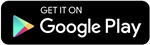Your Apple Watch is a powerful tool. We’ve put together a list of 10 quick tips and tricks that we bet you never know your Apple Watch could do!
Check out our list of suggestions across the Apple Watch family.
Share watch faces
The new Series 6 and watchOS 7 have brought a flood of new watch faces, and you can now share your favourites with family and friends.
Simply press and hold a watch face (as if changing it) to reveal a share button. You may add a contact and even speak a message into the device.
It’s not just about the unique image you selected when it comes to sharing a watch face. It may also refer to the precise combination of complexities and tweaks that distinguishes Apple Watch faces.
Make use of Bedside mode
Your Apple Watch can be used as a nightstand clock while you’re not wearing it, making it useful even when you’re not wearing it.
Of course, the Apple Watch can now monitor sleep, but if you want to charge it at night rather than wear it on your wrist, you can use Bedside Mode by turning it on its side.
If you’re a big fan of Bedside Mode, you can even get an Apple Watch charging stand to make things even simpler and more organised.
Take a screenshot
When you press the Digital Crown and the action button below it at the same time on any Apple Watch device, you may capture a screenshot. Images are then stored to your iPhone’s camera roll.
However, this is not the default setting. Go to the Watch companion app and then to General to allow screenshots. You may turn Enable Screenshots on or off from there.
Wake to your most recently used appÂ
By default, when you flip your wrist, Apple Watch wakes up and displays the time. If you’d prefer to return to what you were looking at before it went to sleep, go to Settings > General > Wake Screen and modify that option.
Scroll down to the On Screen Raise Show Last part. While in Sessions, Within 2 Minutes of Last Use, Within 1 Hour of Last Use, and Always are all options.
Set your watch to five minutes fastÂ
Do you like being on time for your appointments? You can change the time on the display only five minutes faster. Meaning, this will have no effect on your alarms, notifications, or clocks from other countries, but it will appear on the Watch face. Go to Settings > Time > +0 min, then spin the Digital Crown to adjust the time up to 59 minutes.
Unlock your iPhone and Watch
You can unlock your Apple Watch and iPhone at the same time without having to punch in a passcode (if you’ve set one up) if you didn’t do so during the initial setup procedure.
To do so, go to the Watch companion app and turn on or off the Unlock with iPhone function. However, in order for this function to operate, you must be wearing the Watch.
After a swim, eject the water
The Apple Watch is waterproof starting with Series 2 and features an eject option to get rid of any water that may have gotten inside after you’ve gone swimming.
Swipe up from the primary home screen to see the Apple Watch Control Center if you wish to utilise this function manually. Locate and press the water droplet symbol. The water will then be ejected by twisting the digital crown.
It’s a good idea to press the droplet button before entering the shower or pool (but don’t worry if you forget), since it also locks the screen, preventing water droplets from being confused for your fingers.
Listen to music from your watch
Apple Audio streaming now comes straight to your Apple Watch due to cellular connectivity, but you can still add MP3s and link it with some AirPods for music. You must first launch the accompanying Watch app, then go to the Music area.
You’ll notice a few choices here. When your Watch is charging, you may have a handful of constantly updated playlists that automatically sync songs to it.
Just below that, you may manually add music by artist, album, and playlist. Fortunately, Apple made this procedure much simpler than it was before. Before, you had to first build a playlist before synchronising any music.
To listen to music, you need, of course, to invest in a decent set of Bluetooth headphones. In fact, if you start to play a song on the Watch and don’t have any Bluetooth headphones attached, a small pop-up box will appear asking you to connect some headphones.
There’s also the Spotify app, in case you don’t have an Apple Music subscription. From inside the app, you’ll be able to add and play songs to your Spotify collection.
Stay updated with all the insights.
Navigate news, 1 email day.
Subscribe to Qrius